I know it is a terrible thing when USB Ports on Mac stops working. USB ports are the most important thing on your MacBook. As it allows you to connect various devices to your computer. But if it stops working, there are numerous problems that you will face. So the question is how to fix the USB Ports Not Working On Mac error?
In case if you are looking for the same answer, then I am here to help you out. In this article, I will be talking about a bunch of ways that will help you to fix USB Ports not working on the Mac issue.
So here we go.

Contents
Fix USB Ports Not Working On Mac
1. Reset the SMC
One of the first things that you can try is reset the SMC. SMC stands for System Management Controller and by resetting it, you can get rid of various issues. To reset SMC, you can follow the below steps:
MacBook
- At first, shut down your MacBook completely.
- Then connect the power adapter.
- After that, hold down the Shift+Control+Option and the Power button at the same time.
- Once your MacBook screen lights up, release all the keys at the same time, and the SMC will be reset.
iMac, Mac mini, or Mac Pro
- Shutdown your Mac.
- Then disconnect the power cord.
- After that, hold the power button for 5 seconds and release it.
- Then reconnect the power cord and switch your Mac back on.
2. Check for updates
There is also a high chance that the USB ports are not working because of outdated firmware or software. As a result, you are facing different hardware issues. Check out Best USB-C Hub Docking Station For MacBook Pro & Air
So go ahead and check for system updates by going to the App Store and clicking on the Updates tab. If there are any updates available, then click on the update button next to each application you want to install.
3. Reset PRAM/NVRAM
As you probably already know that the PRAM or Parameter RAM and NVRAM or Non-Volatile RAM hold information related to various USB components. And by resetting it, there is a chance that your MacBook USB ports might start working again.

To reset both of them, follow these steps:
- At first, shut down your Mac.
- Then restart it, holding down the Command+Option (ALT)+P+R.
- Make sure to hold down the keys until you get to hear a sound and see a screen flash.
- Finally, let your Mac boot as usual, and you are good to go.
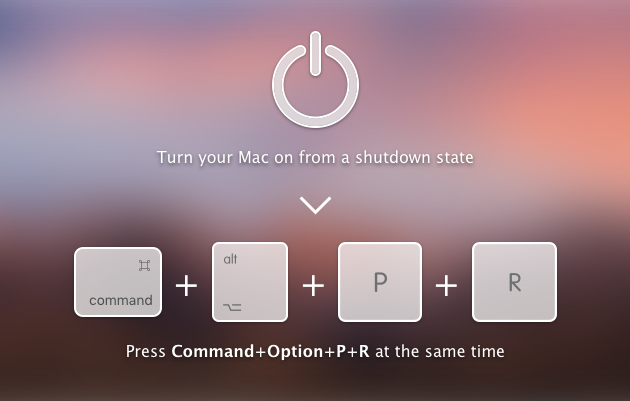
Additional tips to fix USB port issues on Mac
- In case if only one USB port stops working while devices connected to other USB devices are working, then make sure to clean the problematic USB port. Also, ensure that the connection is physically secured.
- In case even resetting the SMC and PRAM/NVRAM does not solve the issue for you. And one of the USB ports isn’t working, then it is recommended to avoid using the port. Instead, you can connect a USB hub to another functional port.
- You can also consider launching Apple’s built-in hardware diagnostic tool to check for any hardware issues.
- In case your Mac has come into contact with any sort of liquid. Then you should immediately shut down your system and disconnect the power button. After that, clean and dry out the device to prevent permanent damage.
- There are times when some USB devices might work with your Mac and some might not. In this case, you should check your device compatibility with the Apple Product version you are connecting. As there is a high chance that your Mac is facing some sort of driver issues.
- If there are any firmware and operating system updates available, then you should install them. Updates often help in fixing different hardware and software related bugs.
- In case if nothing works out for you in the end, I would recommend you visiting Apple Store or Apple Service Center for additional help.
Final Words:
So that was the answer to your how to fix USB ports not working on Mac question. Now go ahead and try out these methods and see if it has helped you to fix the problem or not. Also, for any other questions, do comment below.




