AirPods are one of the best yet true wireless earphones available out there. Of course, they are pretty expensive, but when it comes to features and quality. One cannot simply deny the fact that how good AirPods are. AirPods works seamlessly with your MacBook, iPhone, iPad, and other devices. But what about pairing it with your Apple TV? Well, in this article, I will be talking about how to connect AirPods to apple tv.
Connecting your Airpods to Apple TV can be a good idea. Especially if you wish to enjoy your favorite movies or shows without disturbing anyone else in your room. Plus, you get a private listening experience.

However, no matter what your requirements are. Let’s just go ahead and talk about the steps that you have to follow to connect AirPods to Apple TV.
Contents
How To Pair Airpods to Apple TV?
Before I go ahead and tell you the steps to pair AirPods to Apple TV, you need to meet some requirements.
If you are using a second-generation AirPods, then make sure your Apple TV is running on tvOS 12.2 or later. In case if you are using the first generation AirPods, then make sure your Apple TV is running on tvOS 11 or later.
Also, in case if your Apple TV is running on tvOS 11 or later and it is logged into the same iCloud account as your iPhone or iPad you have paired your AirPods with, then you don’t have to do it anything.
AirPods automatically gets paired with other Apple devices using the same iCloud account. But if you are not using the same iCloud account, then you have to pair your Airpods to Apple TV manually.
And for that, you can follow the below steps:
- First of all, put your AirPods in the case and open the lid.
- After that, press and hold the pairing button on the back of the case till the time you get to see the status light flash white.
- Next, from your Apple TV, open the Settings app.
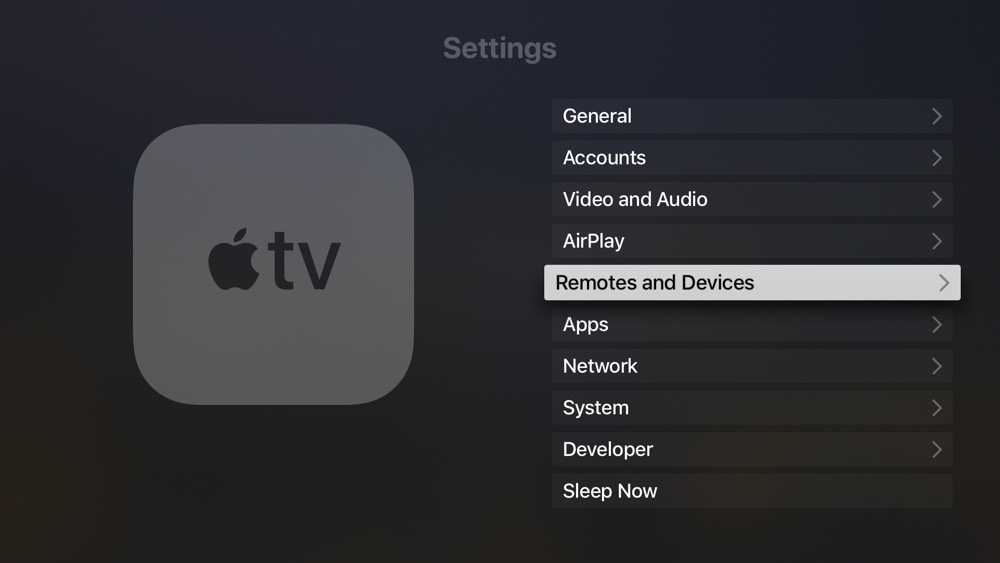
- Now click on Remotes and Devices and go to Bluetooth.
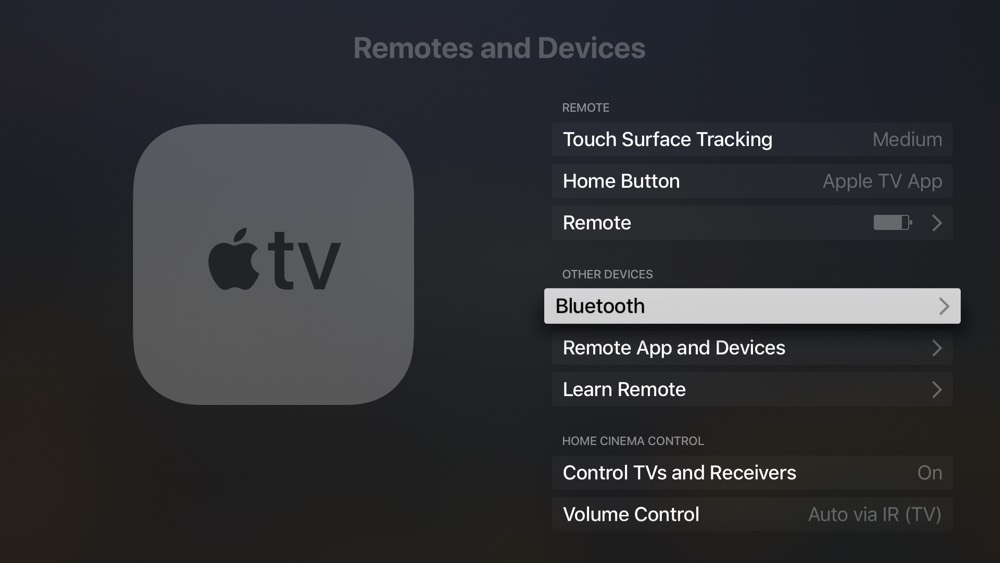

- From here, select your AirPods from the list.
How to connect AirPods to Apple TV?
Once you are done connecting your AirPods to your Apple TV, you now have to connect them to your Apple TV to get the audio output.
The simplest way to do so is to hold down the play/pause button on your Apple TV remote. Or you can do so from the Remote app on the home screen of your Apple TV.
Then a new menu will pop up asking you to select a device to play the audio. From here, you have to select AirPods.
However, some users did claim that you can instantly connect your AirPods to Apple TV by pressing the Siri button from the remote and saying “Connect to my AirPods”. But there are users who have not really found this working. But yes, there is no harm in giving it a try. Also, check out How to Connect AirPods to MacBook Pro?
Some Benefits and Drawbacks Of Using AirPods with Apple TV
You should know that some of the features that work on your iPhone will not work when you are using AirPods with your Apple TV. Functions like, talk to Siri won’t be working. Instead, you will need to use Siri remote for the job.
But yes, there are some AirPods functions that work amazingly. Like you can double-tap one of them to pause and resume the video.
Taking out an AirPod from your ear automatically pauses whatever audio or video is playing. Also, by putting the AirPods back into the case will disconnect them.
Final Words:
So that was all for your question that says how to connect AirPods to Apple TV. Now go ahead and check these steps out and see if they are working for you or not. Also, if there is anything you would want me to ask, then do feel free to comment below.




