[quads id=2]It is prohibited to use your smartphone while driving, but at times you may receive an urgent call from your boss or your home, which you don’t want to ignore but also cannot answer because of driving.
Well, there’s a feature on the iPhone called Do Not Disturb While driving, which is built for road safety of smartphone users. This feature is also available on iOS 13, which is obvious. Therefore, we will be penning down instructions on How to Set up Auto Reply to Text Messages on iPhone While Driving.

We will be writing down the instructions to teach you How to Set up Auto Reply to Text Messages on iPhone While Driving.
How to turn on Do not disturb mode?
The iPhone automatically detects when you are driving and asks you to turn on the DND while driving mode, in case you want to do it manually, here are the steps you should follow.
- Firstly, go to settings > Do not disturb.
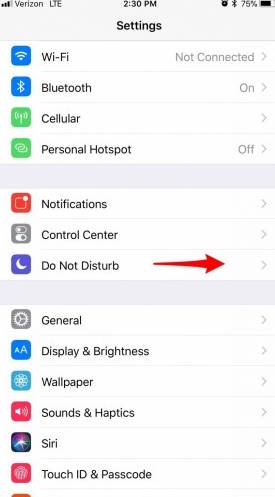
- Scroll down a little and toggle activation.
- You can now select when you do not want to turn on. Do not disturb while driving mode.
- The automatic option will turn on the DND while driving mode if it detects your driving.
- Bluetooth: If selected, DND, while driving, will turn on when your iPhone gets connected to your car’s Bluetooth system.
- Manually: This will let you manually turn on the do not disturb while driving feature form the control center.
- Activate with CarPlay: If selected, your iPhone will turn on DND mode upon connecting to CarPlay.
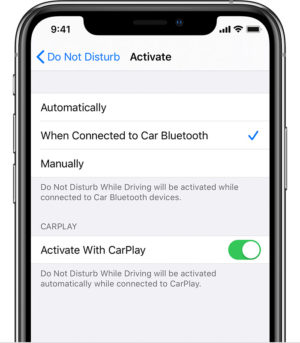
You can add the DND while driving feature to the control center, and do that:

- Go to settings > control center > customize controls > Tap on the insert button next to DND while driving. You can now find the DND While driving option in the control center.
Also Read: How to Factory Reset Apple AirPods?
How to Setup Auto Reply to Text Messages on iPhone While Driving?
The best thing about this feature is that you don’t have to look at your phone and worry about sending a message to those who are calling you while you are driving. You can set up an auto-reply to text messages on the iPhone while driving and avoid looking at your phone while driving. To do so, follow the steps below.
- Head over to device settings > Do not disturb > Auto-reply
- A list of options will appear:
- No one: This would turn off auto-replies for every contact.
- Recent: Turning on this option will send an automated response to those whom you have contacted in the last two days.
- Favorites: Upon selecting this option, an automatic reply would be sent to only those who are in your favorites list.
- All Contacts: If you choose this option, an automated response will be sent to every person in your contact list.
If anyone replies “Urgent” to the automated message, the texts from that person will be shown to you as a reminder. You can even create a custom auto message for your contact list, to do so:
- Head over to settings and tap on DND > Autoreply.
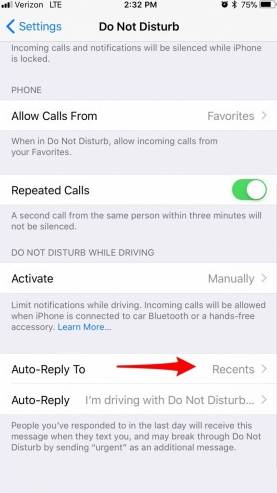
- Tap the word and type in a custom message, and save it.
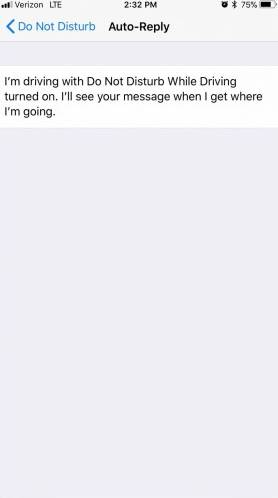
In this way, you can set up an auto-reply to text messages on the iPhone while driving. You can even set up a custom message so that you can explain the caller in brief about the reason for not picking up the call.




