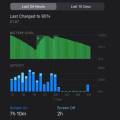In case you have made a switch to the latest generation iPhones like the iPhone 11 or iPhone XR from older devices like iPhone 6s, iPhone 7, or the iPhone 8. Then you are going to be irritated to see that there is no battery percentage showing in the status bar. So the question is how to show battery percentage on iPhone 11 or iPhone XR?
Well, the simple reason why you don’t get to see the battery percentage in the latest iPhones, well, it is because of the notch. The notch display takes quite a lot of space. As a result, the battery percentage information from the status bar has been removed.
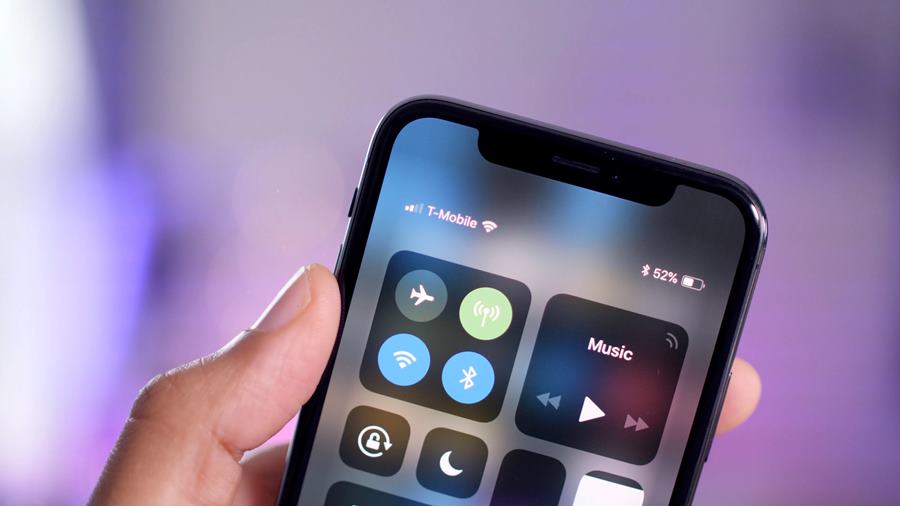
But the good part is that you don’t have to get sad about it at all. As there are a few ways to show battery percentage on iPhone 11 and iPhone XR. And I will be talking about such methods further in this article.
Contents
How to show battery percentage on iPhone 11?
Earlier, it was not really possible to show battery percentage on iPhone 11. However, thanks to iOS 14 and all its new widgets, you can now permanently place your iPhone’s battery percentage on your home screen or on the app page.
Plus, you will be able to see other device’s battery levels like the AirPods. So how do you do so? Well, there are a couple of methods for this job.
And these methods are:
1. Add A Battery Widget:
- First of all, on your iPhone’s home screen, long-press in a blank space.
- Then tap on the + icon from the top left corner.
- Over here, you will find all the widgets. Simply look for the battery widget.
- Then tap on the widget and select “Add widget” option and place it on your home screen.
- Once you have placed the widget in a suitable place, tap on the Done button and you are good to go.
2. Use Control Center
You can also use the control panel to know the battery percentage on your iPhone 11. This is the easiest way to check the battery parentage on your iPhone. To access the control panel, you have to follow these steps:
- At first, swipe down on the upper right corner for your screen in portrait or landscape mode to access the control center.
- Over here, you will get to see the battery percentage of your iPhone 11.
As iPhone 11 has a notch display. As a result, most of the notifications are moved from the status bar to the control center. So by swiping down your screen, you will get to see all the hidden Status bar icons for Bluetooth and Location Services. That’s it. You can Swipe up from the bottom of the screen or tap the screen to close the Control Center. Also, check out How to sync contacts from your iPhone to Mac?

2. Ask Siri
As you already know that Siri is the built-in voice assistant that comes with the iPhone XR. And you can ask it about the remaining battery percentage of your phone.
To launch Siri you will need to press and hold the side button. Or in case if you have enabled it, listen to the option for “Hey Siri” from the settings.
Then you can simply say, “Hey Siri, what’s the current battery percentage?” and it will instantly tell you the battery percentage.
Although this is not really a convenient way to know about the battery percentage on your iPhone 11, it works.
Final Words:
So that was a quick answer to how to show battery percentage on iPhone 11. Also, I would like to mention that, as of now, there is no way to show battery percentage on iPhone 11 or iPhone XR status bar.
Of course, you can jailbreak your device and try some hacks and mods. But that would not be something I would recommend you to try out. In case if there is anything you would like to ask, then do drop a comment below.